You have created your FAST Channel, but what next? Read this blog to know how you can add your FAST Channel on Android TV!
FAST channels are the future of TV. And to conquer this ever-growing FAST ecosystem, just creating your own FAST channel is not enough. You should make your channel available on all major devices too! And this is where the correct distribution and placement of your channels play a huge role.
If you wish to attain maximum viewership, you must add your FAST channel on Android TV, Roku, Samsung Plus App, Apple TV+, and all other major FAST destinations. In this blog, we will guide you in adding your FAST channel to Android TV. So, without any further ado, let’s get straight to the point!
Launch And Manage Your FAST Channel Effortlessly, with Muvi Playout! Click Here to Get Started! |
Adding FAST Channel on Android TV
Android TV lets you add channels to your Android TV App, and these channels can then be displayed on the home screen. There is a global search functionality too, using which the viewers can search for your content directly.
Here, it is important to note that you cannot directly influence the position of your channel on the home screen. The home screen UI will place any new channel at the end of the list. However, your viewers can reorder them as per their preference. And for the discoverability, they will have to use the search function.
Add Channels on the Home Screen
The home screen UI of Android TV displays your channels. Whenever you add any channel to your app, the channel is discoverable within the app. So, the viewers need to search for your channel on the app, and then request to add it on the home screen.
As soon as the viewers request to add it to the home screen, your app will send the request to System, and System will ask the user to approve the addition of the new channel. The user can then approve the channel and place it on the home screen.
You can use this placement to propel your content directly to the home screen. You can display cards based on your latest programs on the channel.
Hence, adding channels to your app is necessary to add channels on the home screen. Within your app, you can create or add new channels, update the programs of the channels, manage the order of programs, and remove channels whenever you need.
Adding Channels on Your App
There are certain prerequisites for adding channels to your app. Like, you need to use TVProvider APIs. Also, you need to add the following permission to your app’s manifest:
<uses-permission android:name=”com.android.providers.tv.permission.WRITE_EPG_DATA” />
Also, you need to include the support libraries that are mentioned here.
What is a Default Channel?
You can create one default channel for your app. This is a channel that automatically appears on the home screen. For all the other channels except this one, the user needs to approve the placement.
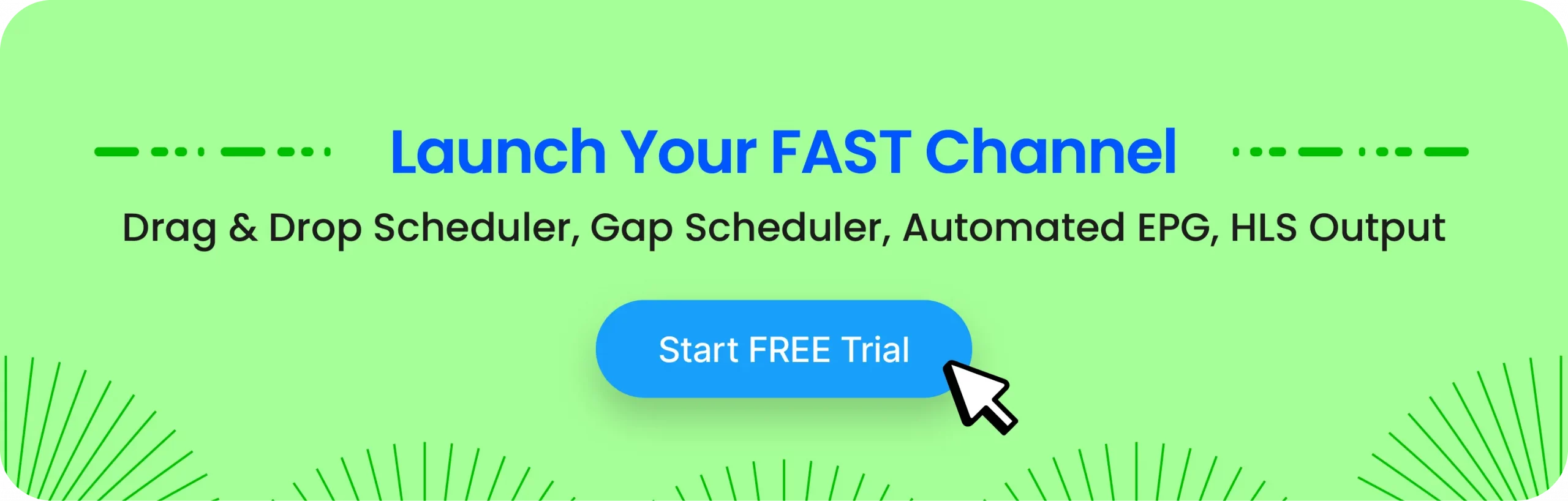
Why FAST Is The Future of TV?
Here’s why FAST is emerging as the future of TV in 2024:
- Cost-effective: FAST offers free ad-supported content. Hence, it’s a great choice for viewers looking to reduce their cost of entertainment. Even in the US, FAST is expected to reach 216 million monthly active users this year. The market size has grown from $2.1 billion in 2021 to $4.1 billion.
- Easy To Use: At its core, FAST is very much like traditional TV. It also has channel guides and scheduled programming. Hence, users find it easy to get accustomed to it. Over half of US consumers (55%) reported using at least one FAST service in 2022.
- Content Variety: FAST offers a wide range of channels with content like movies, shows, sports, and news, catering to diverse viewer interests.
Launch, Schedule, and Manage FAST Channels
If you are looking for a good cloud playout software to launch, schedule, and manage your FAST Channels, then Muvi Playout is here to help you out! Muvi Playout is one of the most feature-intensive cloud playout software, offering everything you will ever need for your FAST channels. Using Muvi Playout, you can launch your FAST channels within just 24 hours!
From the world’s first Gap Scheduler and Drag-and-Drop Scheduler with millisecond precision to automated EPG and HLS Output, Muvi Playout covers all the bases. With support for live feed ingestion, you can broadcast both on-demand and live content. By inserting ads, you can monetize your channel effortlessly!
And it’s very easy to launch your FAST channel using Muvi Playout. You need to follow some simple steps, as given below:
- Sign up with Muvi Playout. Click here to sign up for a 14-day FREE trial.
- Now login to your Muvi Playout CMS Dashboard.
- Upload your content to the Muvi Playout CMS.
- Now go to the “Manage Channel” section, and click on “Add Channel”.
- Once your channel is added, schedule content for your channel using the drag-and-drop scheduler. Click on the three lines on the right-hand side of your channel to enter the scheduler.
- In the scheduler, you can also insert ads into your channel to monetize it.
To Sum Up
You can now add your channels to your Android TV app, and then those channels can be placed over the home screen too. It will help you grab the viewer’s attention faster. And if you are looking to launch and manage your FAST channels easily, do try out Muvi Playout! Click here to start your 14-day FREE trial today!
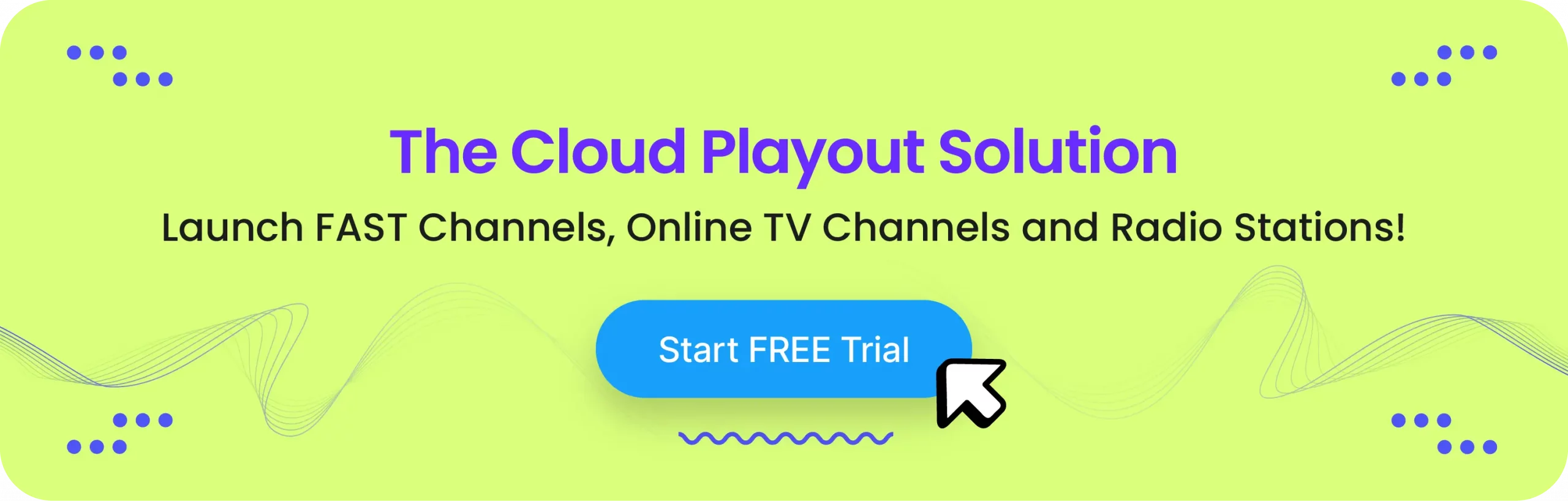
FAQs
A FAST channel is a FREE streaming channel with Ads. It can be accessed online but its content scheduling is just like traditional TV channels. It offers shows and movies without a subscription.
You can reach millions of viewers on Android devices with your FAST channel. You can offer free content to expand your audience and grow your brand.
Your viewers can add the channel to their homescreen. You cannot control the position directly, but your viewers can.
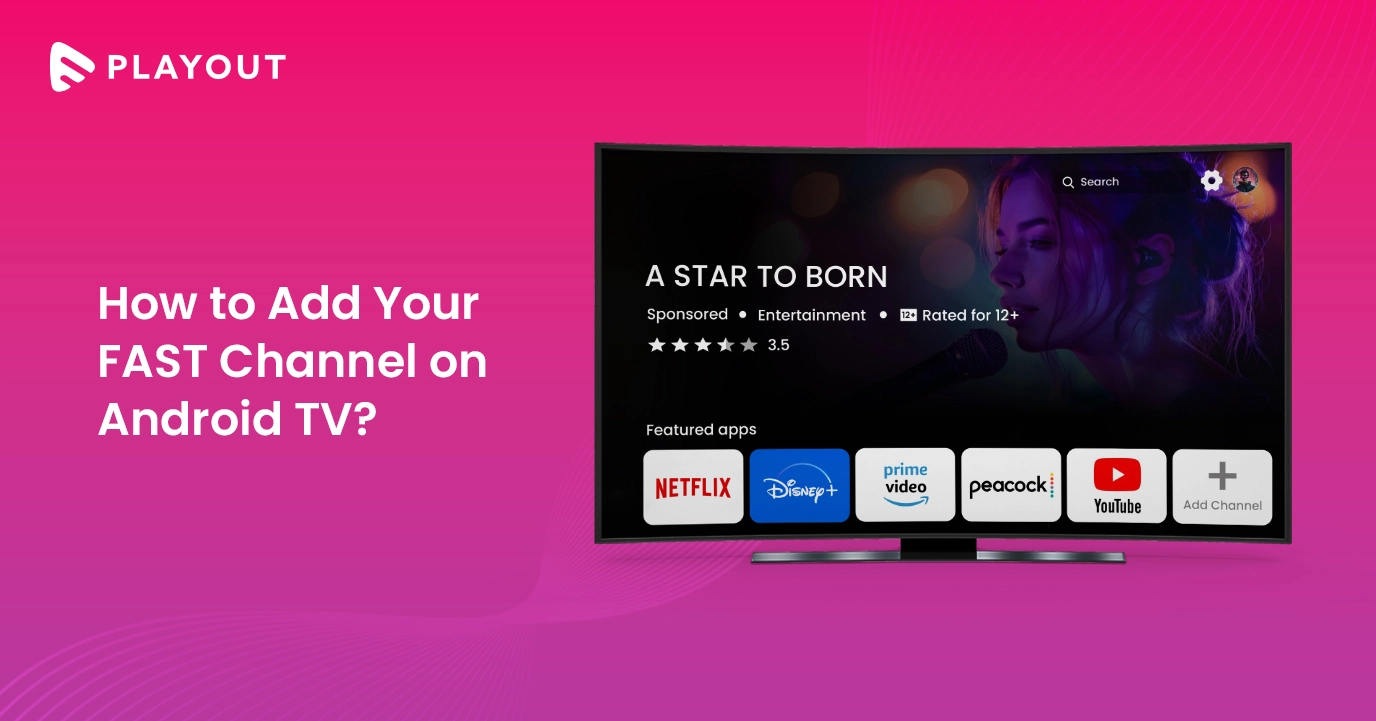
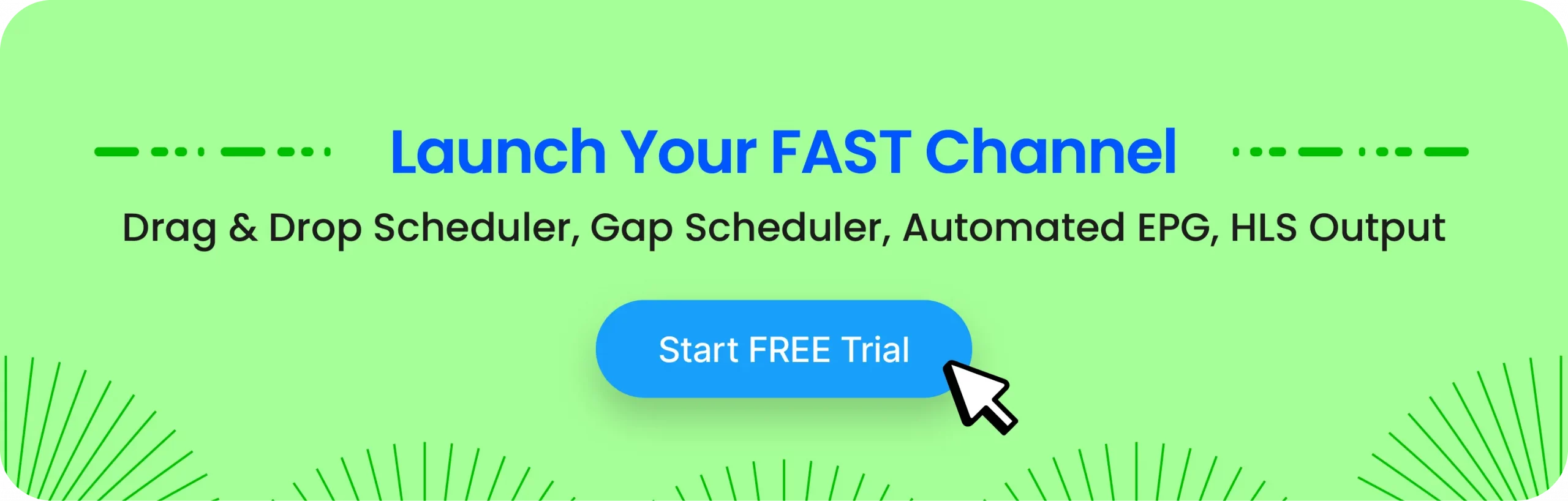
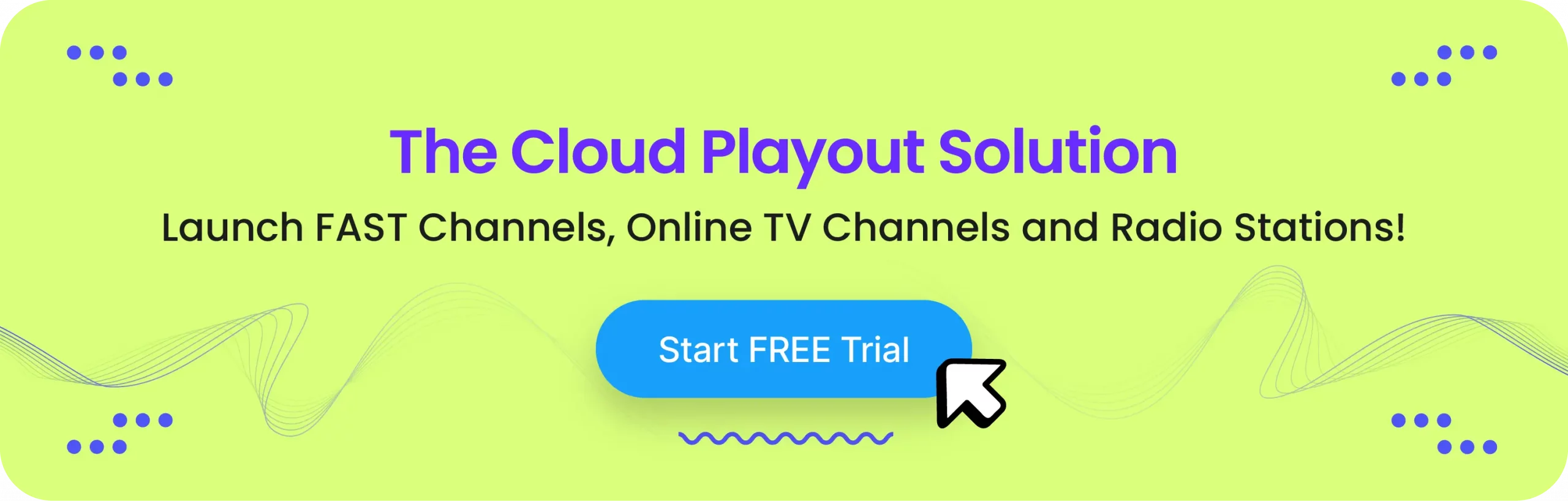


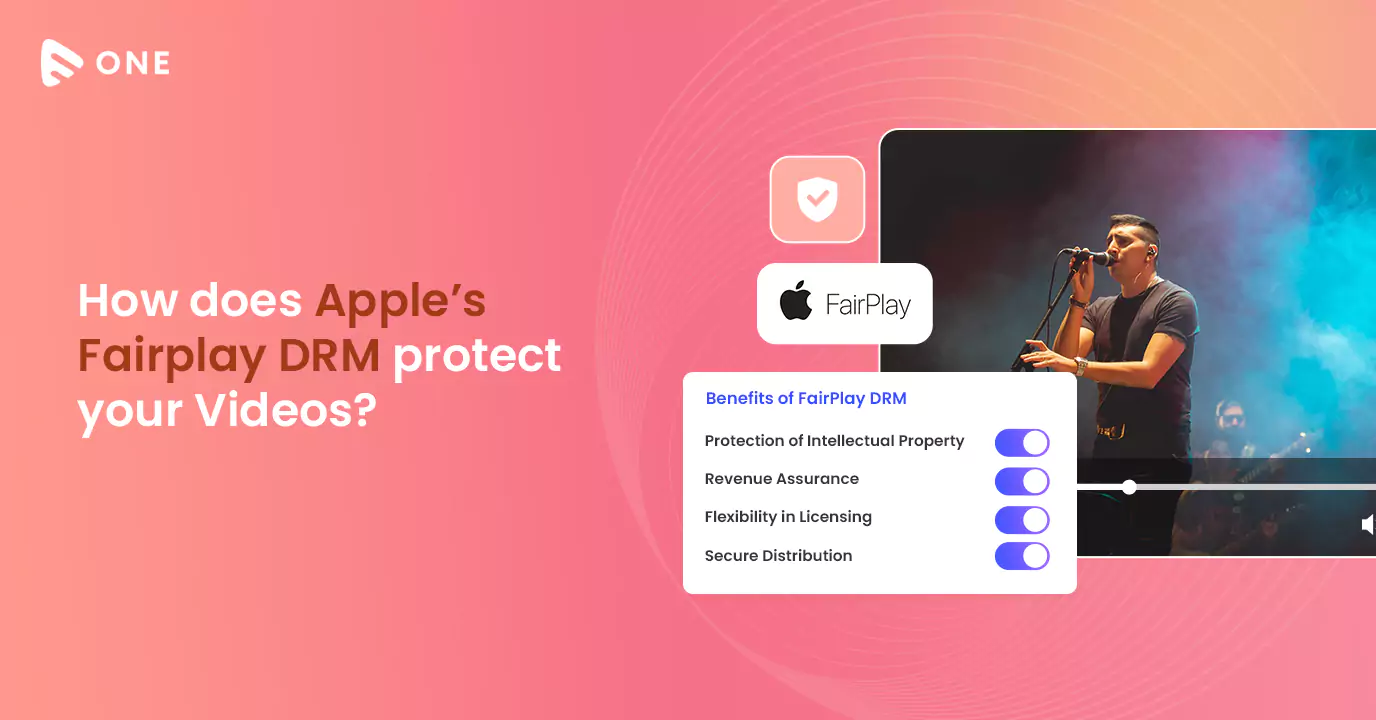
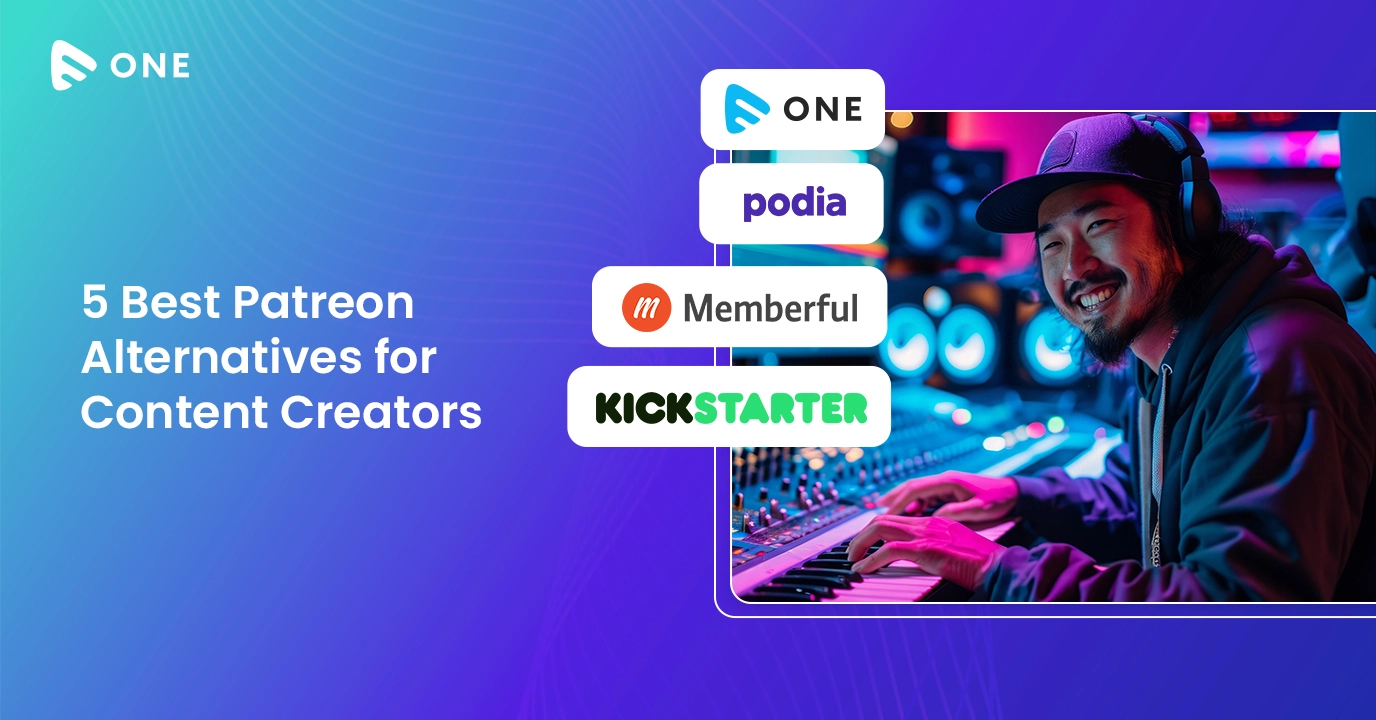
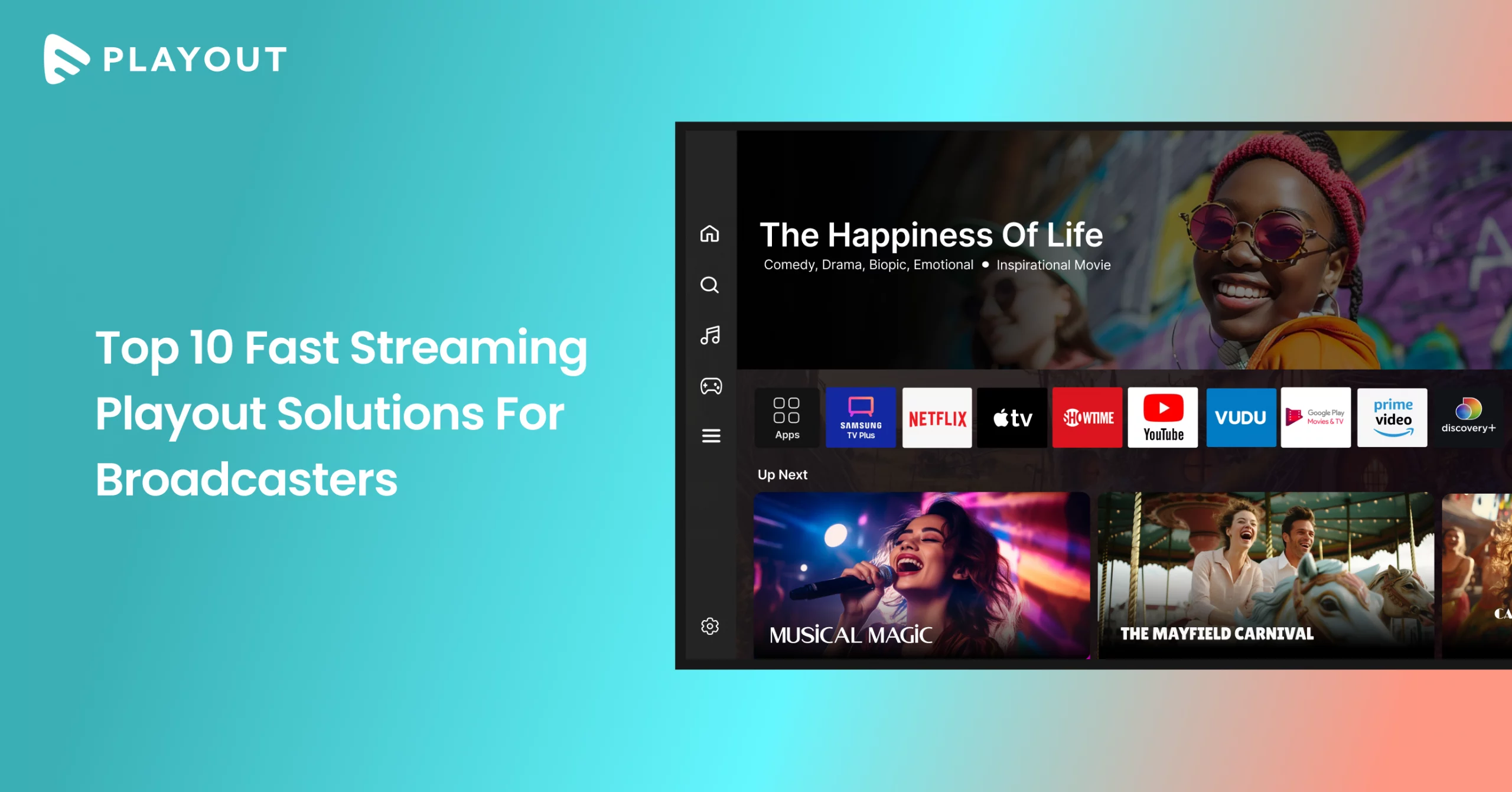










Add your comment